TETRA is a trunked radio communications system that stands for “Terrestrial Trunked Radio”. It is used heavily in many parts of the world, except for the USA. Recently, a software program called Tetra Live Monitor (telive) was released on GitHub. This software can be used along with the (patched) Osmo-TETRA software to monitor and listen to unencrypted TETRA communications.
Below we show a tutorial on how to listen to TETRA communications using a RTL-SDR RTL2832U software defined radio. This tutorial is based heavily on the telive_doc.pdf file that is written by the author of telive and included in the telive git download. Please refer to that pdf file for further details on how the software works. We have modified their tutorial slightly to fix some small errors and make it a little easier to understand. As this code is still under heavy development if you have trouble please check their PDF file for modifications to the procedures.
Decoding and Listening to TETRA Tutorial
Most of this tutorial is performed in Linux and we assume that you have some decent Linux experience. We also assume you have some experience with the RTL-SDR dongle and have a decent antenna capable of picking up TETRA signals in your area. If you don’t have a RTL-SDR dongle yet see our Buy RTL-SDR dongles page.
First, we will need to find some TETRA signals. The easiest way to do this is to open SDR# or another program like GQRX and look for them. TETRA signals are continuously broadcasting with a bandwidth of around 25 kHz. There may be several TETRA signals grouped in close proximity to one another. See the example images below.
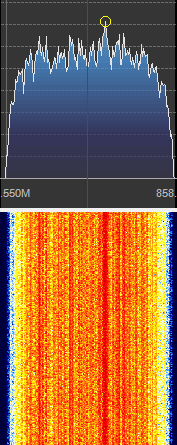

An example audio clip of a TETRA signal recorded in NFM mode is shown below.
Once you have found some TETRA signals, record their frequencies. Now close SDR#, or whatever software you were using and boot into Linux. In this tutorial we use a 32-bit Ubuntu 14.04 virtual machine running on VMWare Player as our Linux system. Some of the commands may vary if you are using a different system.
Install Prerequisites
sudo apt-get install vorbis-tools sudo apt-get install sox sudo apt-get install alsa-utils sudo apt-get install libncurses-dev
Install GNU Radio 3.6
The TETRA decoding software requires installation of the older GNU Radio 3.6 (latest version is 3.7). The easist way to do this is to run Marcus Leech’s install script with the -o flag, to indicate you want the old version:
cd ~ wget http://www.sbrac.org/files/build-gnuradio && chmod a+x ./build-gnuradio && ./build-gnuradio -o
This script will run for a few hours and should install GNURadio 3.6 and all the drivers required to run the RTL-SDR on Linux. Note that if you already have GNU Radio 3.7 installed, we recommend installing 3.6 on a fresh Linux install as the two versions many conflict.
Install libosmocore-sq5bpf
cd ~ git clone https://github.com/sq5bpf/libosmocore-sq5bpf cd libosmocore-sq5bpf autoreconf -i ./configure make sudo make install sudo ldconfig
Install osmo-teta-sq5bpf
cd ~ git clone https://github.com/sq5bpf/osmo-tetra-sq5bpf cd osmo-tetra-sq5bpf cd src make
Install telive
git clone https://github.com/sq5bpf/telive cd telive make sudo mkdir /tetra sudo chown YOURUSER.YOURGROUP /tetra sh install.sh
Where YOURUSER.YOURGROUP should be replaced with the username and group that you are currently logged in to on your Linux system. In most cases it can just be YOURUSER.YOURUSER. Run ls -l in your home directory to see what username and group your files are using.
Install the TETRA Codecs
Note that if you are running a 64-Bit Linux version you will need to set your system to use a 32-bit compiler. The Appendix of the telive_doc.pdf file shows how to do this.
- Go to http://pda.etsi.org/
- In the top right enter as a search term “en 300 395-2″ and click the button to select Search Standards.
- Start the search.
- Find the search result labelled as REN/TETRA-05059.
- Click on the winzip icon (looks like a white page with a yellow file cabinet on it) to the right of the result to download en_30039502v010301p0.zip.
- Move this zip file into ~/osmo-tetra-sq5bpf/etsi_codec-patches.
- In a terminal browse to ~/osmo-tetra-sq5bpf/etsi_codec-patches.
- Unzip the file, making sure to unzip with lower case letters by using the following unzip command.
unzip -L en_30039502v010301p0.zip
- Use the codec.diff file to patch the codec files you just unzipped by typing the following patch command.
patch -p1 -N -E < codec.diff
- Open the c-code folder.
cd c-code
- Run make to compile the codecs.
make
- Copy the compiled files cdecoder and sdecoder to /tetra/bin by typing the following, or just by copy and pasting them in the Linux GUI.
cp cdecoder sdecoder /tetra/bin
Running the Software
- Open a terminal window and browse to ~/osmo-tetra-sq5bpf/src and run ./receiver1 1.
cd ~/osmo-tetra-sq5bpf/src ./receiver1 1
- Open a second terminal window or tab and open a specially sized xterm window using the following.
/usr/bin/xterm -font fixed -bg black -fg white -geometry 203x60
- In the xterm window, browse to ~/telive and run ./rxx.
cd ~/telive ./rxx
- Open another terminal window or tab and browse to /tetra/bin and run ./tetrad.
cd /tetra/bin ./tetrad
- Open another terminal window or tab and open GNU Radio Companion by typing the following.
gnuradio-companion
- In GNU Radio open the telive_1ch.grc file which is found in ~/telive/gnuradio-companion.
- On the left of the GNU Radio flowgraph, double click on the variable labeled Center Freq and change the frequency to the frequency of your TETRA signal that you found earlier subtracted by 500 kHz. E.G. If your TETRA signal was found at 858.562 MHz, you’d type your center frequency as 858.062 MHz. This is because the default offset value is set to 500 kHz.
- Double click the variable labelled ppm and input your dongles particular PPM correction value.
- Execute the flowgraph by clicking on the cog icon on GNU Radio Companion toolbar.
At this point you should confirm that you see a strong rectangular TETRA signal in the FFT window that pops up. If you do, switch back to your first terminal window where you ran ./receiver1 1. You should confirm that you see system data scrolling by. If there is no data scrolling by, try adjust the gain and PPM offset in the FFT window.
If data is scrolling and the system it not encrypted you should start to hear voice audio. If a system is encrypted, the terminal window with the system data will show Air encryption: 1. If you want to log all voice communications you can by pressing “shift+R” in the telive window. This will log .ogg audio files to /tetra/out. You can also enable a text log with “l”.
If you happen to close the GNU Radio FFT window and want to run the program again, you will need to restart the ./receiver1 1 program.
To see how to monitor two or four TETRA channels simultaneously, refer to the telive_doc.pdf PDF file.

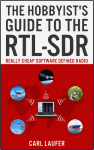 If you enjoyed this tutorial you may like our ebook available on Amazon. The Hobbyist’s Guide to the RTL-SDR: Really Cheap Software Defined radio. |
The post RTL-SDR Tutorial: Listening to TETRA Radio Channels appeared first on rtl-sdr.com.